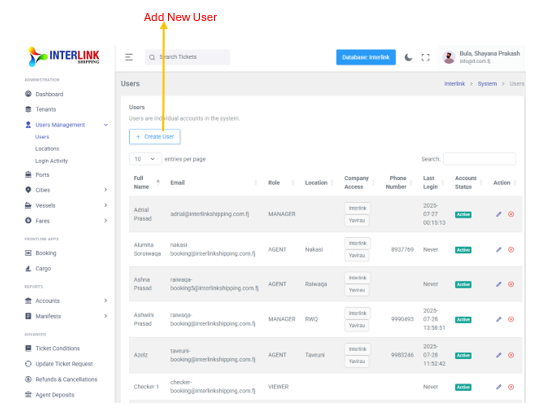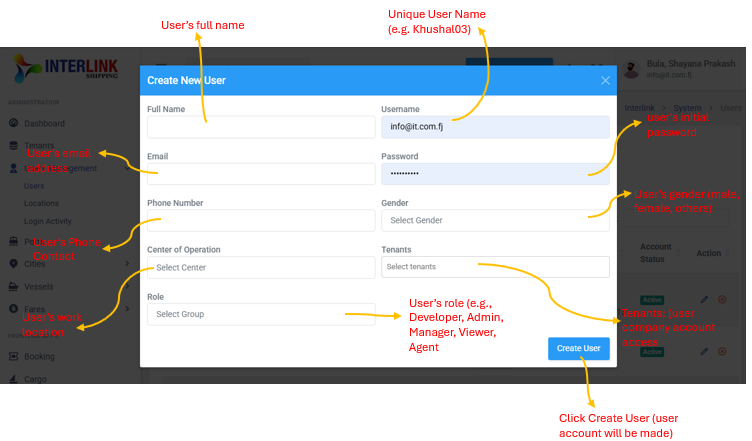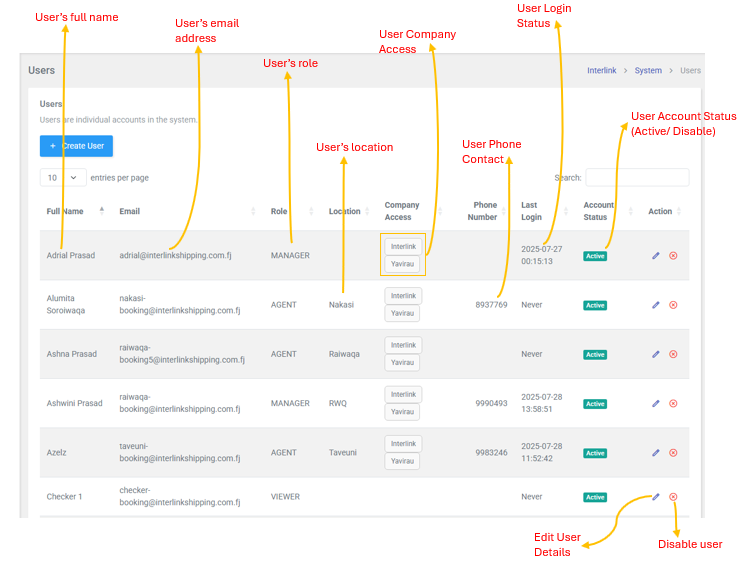The Users page allows administrators to manage individual user accounts within the Interlink Shipping platform. This page is accessible by expanding the 'Users Management' dropdown in the left sidebar and clicking on 'Users'. Here, you can view, create, update, and disable user records.

1. Create User
To add a new user account, click the "Create User" button. This will open a modal where you can enter the new user's details, including:
- Full Name: The user's complete name.
- Username: A unique username for login.
- Email: The user's email address.
- Password: The user's initial password.
- Phone Number: The user's contact phone number (optional).
- Gender: The user's gender (optional).
- Center of Operation: The primary operational location for the user.
- Tenants: The company accounts the user has access to.
- Role: The user's role (e.g., Developer, Admin, Manager, Viewer, Agent).
Click "Create User" within the modal to save the new user record.
2. Users Table
The main section of the page displays a table listing all existing users with the following columns:
- Full Name: The user's complete name.
- Email: The user's email address.
- Role: The assigned role of the user (e.g., DEVELOPER, AGENT, ADMIN, MANAGER).
- Location: The user's primary center of operation.
- Company Access: A list of tenants the user has access to.
- Phone Number: The user's contact phone number.
- Last Login: The date and time of the user's last login.
- Account Status: Indicates whether the user account is `Active` or disabled.
Badge: bg-success(green) for Active. - Action: Contains icons for performing actions on the user record:
 (Edit icon): Click to edit the user's details. This opens an "Update User" modal.
(Edit icon): Click to edit the user's details. This opens an "Update User" modal. (Disable icon): Click to disable the user. This opens a "Disable User" confirmation modal.
(Disable icon): Click to disable the user. This opens a "Disable User" confirmation modal.
The table also includes pagination controls (e.g., "10 entries per page") and a search bar to filter user records.