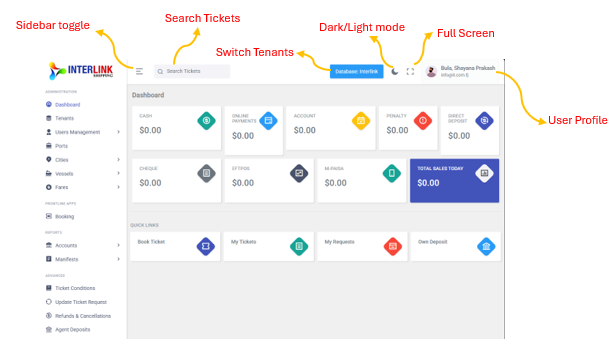The top navigation bar provides quick access to essential functions and user settings:
- Sidebar Menu Toggle (
.png) icon): Toggles the visibility of the left sidebar menu.
icon): Toggles the visibility of the left sidebar menu. - : A search bar to quickly find tickets. On smaller screens, this is accessible via a search icon.
- Switch Tenants: A button labeled "Database: TRIAL" (or similar) that allows you to switch between different company databases/tenants. Clicking it opens a dropdown with available companies.
- Toggle View Mode: (
 icon): Switches between light and dark themes for the portal interface.
icon): Switches between light and dark themes for the portal interface. - Fullscreen: (
 icon): Toggles fullscreen mode for the portal.
icon): Toggles fullscreen mode for the portal. - User Profile: Displays your name (e.g., "Bula, Shayana Prakash") and email (e.g., "info@it.com.fj"). Clicking on it reveals a dropdown menu with a "Logout" option.