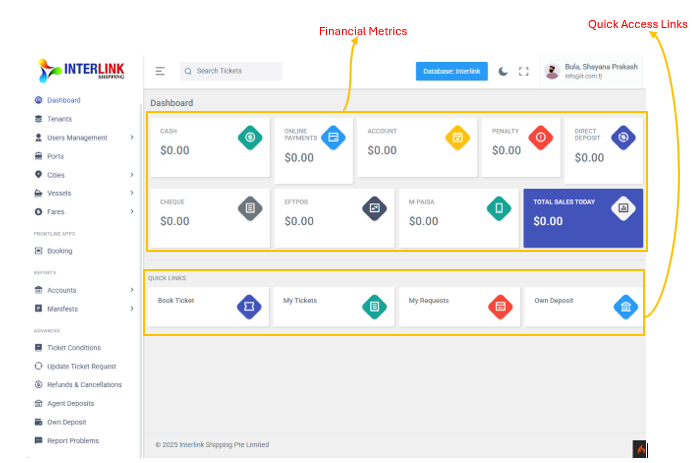You can access the Dashboard by clicking on 'Dashboard' under the 'Administration' section in the left sidebar. The Dashboard is the first page you see upon logging in, providing a comprehensive overview of key financial metrics and quick access links to frequently used features.
1. Financial Summary Cards
This section displays real-time financial data through a series of cards, each representing a different payment or transaction type. Each card shows the total amount for the current period (e.g., today's sales).
- Cash: Total value of transactions processed via cash.

- Online Payments: Total value of transactions processed through online payment gateways.

- Account: Total value of transactions made on account.

- Penalty: Total amount of penalties incurred or collected.

- Direct Deposit: Total value of direct bank deposits.

- Cheque: Total value of transactions paid by cheque.

- EFTPOS: Total value of transactions processed via EFTPOS (Electronic Funds Transfer at Point Of Sale).

- M-PAiSA: Total value of transactions processed via M-PAiSA (a mobile money service).

- Total Sales Today: The cumulative sum of all sales transactions for the current day. This card is highlighted in primary color.

2. Quick Links
Located below the financial summary, these links provide immediate access to the most frequently used functions within the portal.
- Book Ticket:
URL: https://interlink-worksuite.itfl.services/apps/booking
Click this to initiate a new ticket booking. This page is also accessible from the 'Frontline Apps' section in the left sidebar. - My Tickets:
URL: https://interlink-worksuite.itfl.services/tickets/my-tickets
View a comprehensive list of all tickets associated with your user account. - My Requests:
URL: https://interlink-worksuite.itfl.services/advanced/my-requests
Access and manage any requests you have submitted, such as refund requests or ticket update requests. - Own Deposit:
URL: https://interlink-worksuite.itfl.services/advanced/deposits
Manage and view details related to your personal deposit balance within the system. This page is also accessible from the 'Advanced' section in the left sidebar.