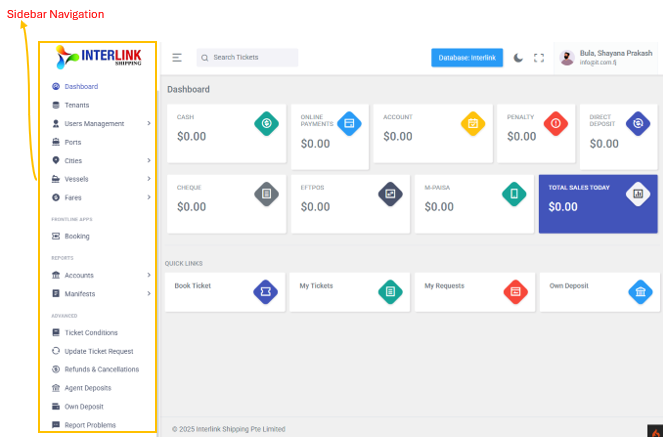The left sidebar provides access to all major sections of the portal, categorized for easy navigation:
1. Administration
This section contains tools for managing core portal data and configurations.
- Dashboard: Your main landing page with an overview of key metrics.
- Tenants: Manage different company instances or databases within the platform.
- Users Management: This section is accessible via a dropdown in the sidebar and contains:
- Users: Manage user accounts, roles, and permissions.
- Locations: Configure and manage operational locations.
- Login Activity: View a log of user login sessions.
- Ports: Manage information about various shipping ports.
- Cities:
- List of Cities: View and manage a list of cities.
- Cities Combination: Configure city-to-city combinations.
- Vessels:
- List of Vessels: Manage details of all registered vessels.
- Vessel Timing: Configure and view vessel schedules and timings.
- Fares:
- City to City: Manage fare rates between cities.
- Port to Port: Manage fare rates between ports.
- Vehicles: Configure fares for different vehicle types.
- Cargo: Configure fares for cargo shipments.
2. Frontline Apps
Applications used for direct operational tasks.
- Booking: Access the module for creating and managing ticket bookings.
3. Reports
Access various financial and operational reports.
- Accounts:
- All Center Report: Comprehensive report across all centers.
- Daily Reconciliation: Reconcile daily financial transactions.
- Daily Sales Report: View daily sales performance.
- Penalty Report: Track and manage penalty-related data.
- Date Change: Report on changes made to dates within the system.
- Manifests:
- Vehicle Manifest Report: Generate reports for vehicle manifests.
- Passenger Manifest Report: Generate reports for passenger manifests.
4. Advanced
Advanced functionalities and specific operational tasks.
- Ticket Conditions: View and manage terms and conditions related to tickets.
- Update Ticket Request: Process requests for updating existing tickets.
- Refunds & Cancellations: Handle processes for ticket refunds and cancellations.
- Agent Deposits: Manage deposits made by agents.
- Own Deposit: Manage your personal deposit balance.