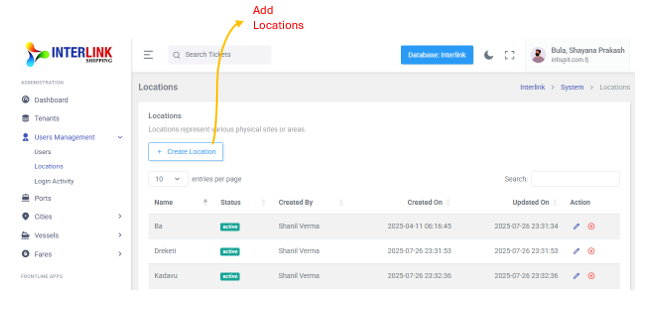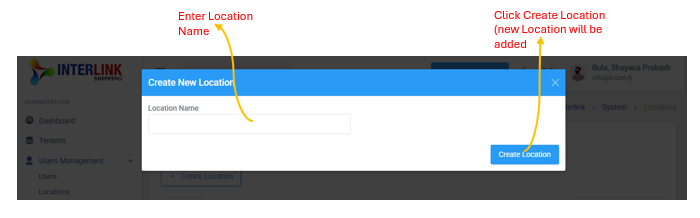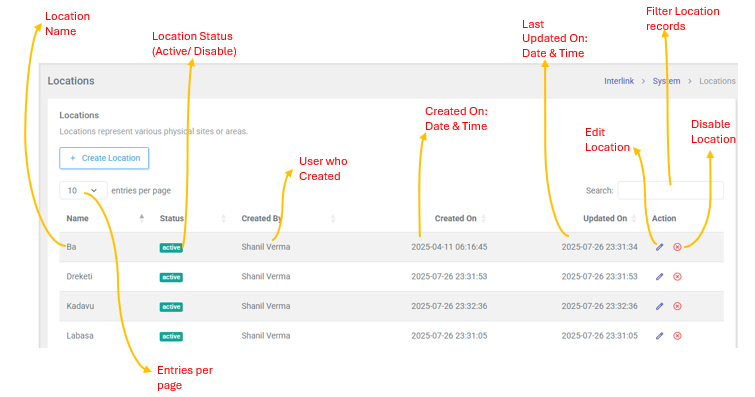The Locations page allows administrators to manage various physical sites or areas within the Interlink Shipping platform. This page is accessible by expanding the 'Users Management' dropdown in the left sidebar and clicking on 'Locations'. Here, you can view, create, edit, and disable location records.

1. Create Location
To add a new location, click the "Create Location" button. This will open a modal where you can enter the new location's details, including:
- Location Name: The name of the physical site or area.
Click "Create Location" within the modal to save the new record.
2. Locations Table
The main section of the page displays a table listing all existing locations with the following columns:
- Name: The name of the location.
- Status: Indicates whether the location is `active` or disabled.
Badge: bg-success(green) for Active. - Created By: The user who created the location record.
- Created On: The date and time when the location record was created.
- Updated On: The date and time when the location record was last updated.
- Action: Contains icons for performing actions on the location record:
 (Edit icon): Click to edit the location's details. This opens an "Edit Location" modal.
(Edit icon): Click to edit the location's details. This opens an "Edit Location" modal. (Disable icon): Click to disable the location. This opens a "Disable Location" confirmation modal.
(Disable icon): Click to disable the location. This opens a "Disable Location" confirmation modal.
The table also includes pagination controls (e.g., "10 entries per page") and a search bar to filter location records.