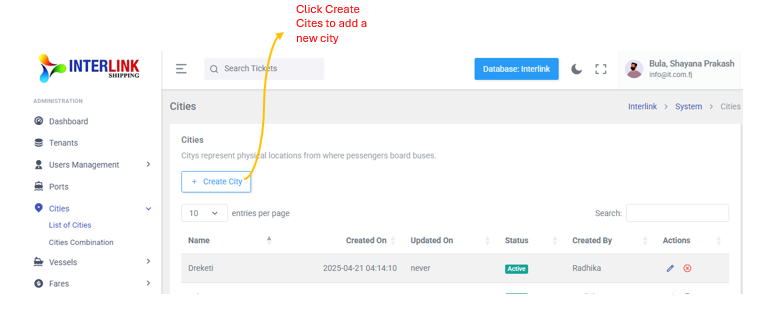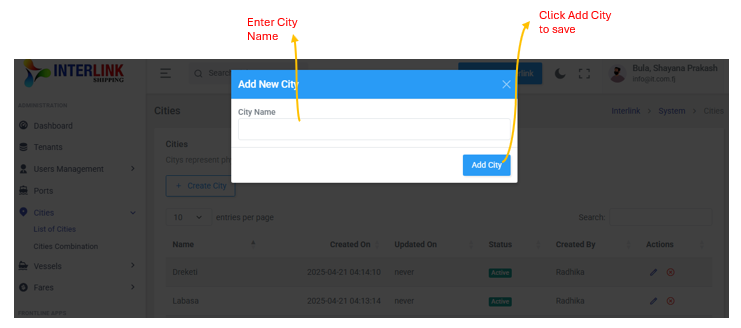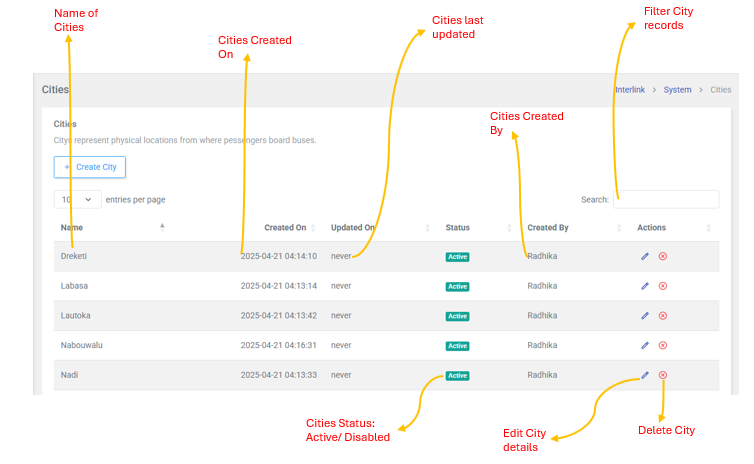You can access the List of Cities page by expanding the 'Cities' dropdown under the 'Administration' section in the left sidebar and clicking on 'List of Cities'. This page allows administrators to manage various cities from where passengers board buses within the Interlink Shipping platform. Here, you can view, create, edit, and disable city records.

1. Create City
To add a new city, click the "Create City" button. This will open a modal where you can enter the new city's details, including:
- City Name: The name of the city.
Click "Add City" within the modal to save the new record.
2. Cities Table
The main section of the page displays a table listing all existing cities with the following columns:
- Name: The name of the city.
- Created On: The date and time when the city record was created.
- Updated On: The date and time when the city record was last updated.
- Status: Indicates whether the city is `Active` or disabled.
Badge: bg-success(green) for Active. - Created By: The user who created the city record.
- Actions: Contains icons for performing actions on the city record:
-
 (Edit icon): Click to edit the city's details. This opens an "Update City" modal.
(Edit icon): Click to edit the city's details. This opens an "Update City" modal.  (Delete icon): Click to delete the city. This opens a "Delete City" confirmation modal.
(Delete icon): Click to delete the city. This opens a "Delete City" confirmation modal.
The table also includes pagination controls (e.g., "10 entries per page") and a search bar to filter city records.