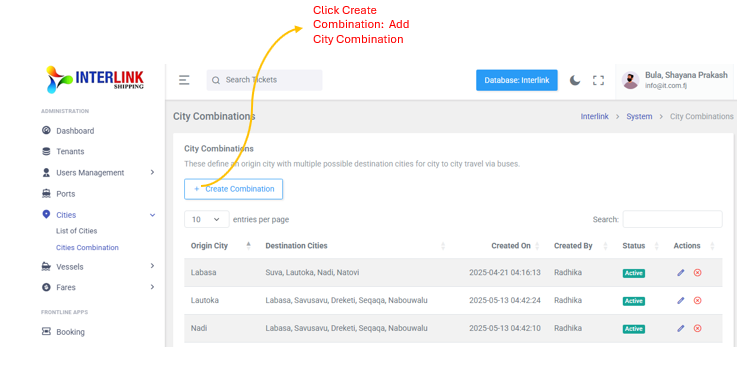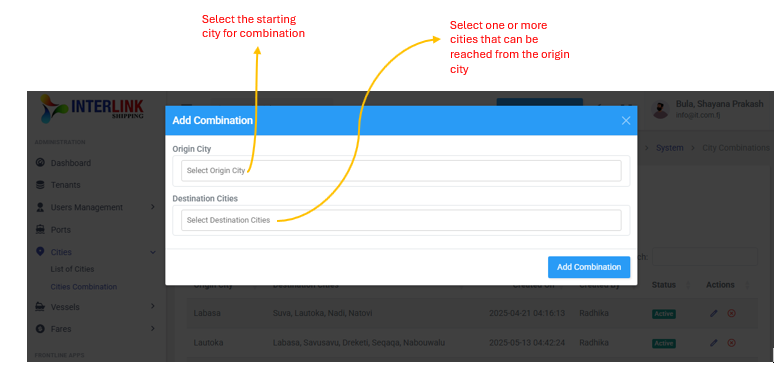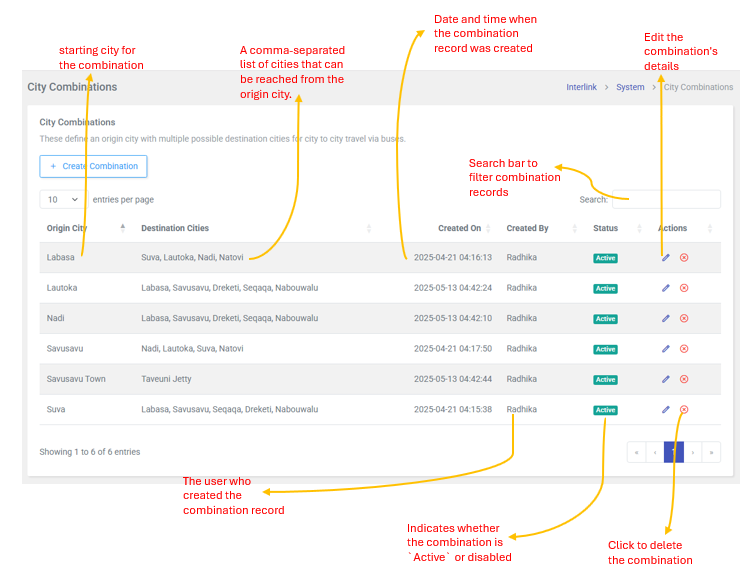You can access the City Combinations page by expanding the 'Cities' dropdown under the 'Administration' section in the left sidebar and clicking on 'Cities Combination'. This page defines an origin city with multiple possible destination cities for city-to-city travel via buses. Here, you can view, create, edit, and delete city combinations.

1. Create Combination
To add a new city combination, click the "Create Combination" button. This will open a modal where you can select the origin city and multiple destination cities.
- Origin City: Select the starting city for the combination.
- Destination Cities: Select one or more cities that can be reached from the origin city.
Click "Add Combination" within the modal to save the new record.
2. City Combinations Table
The main section of the page displays a table listing all existing city combinations with the following columns:
- Origin City: The starting city for the combination.
- Destination Cities: A comma-separated list of cities that can be reached from the origin city.
- Created On: The date and time when the combination record was created.
- Created By: The user who created the combination record.
- Status: Indicates whether the combination is `Active` or disabled.
Badge: bg-success(green) for Active. - Actions: Contains icons for performing actions on the combination record:
 (Edit icon): Click to edit the combination's details. This opens an "Edit Combination" modal.
(Edit icon): Click to edit the combination's details. This opens an "Edit Combination" modal. (Delete icon): Click to delete the combination. This opens a "Delete Combination" confirmation modal.
(Delete icon): Click to delete the combination. This opens a "Delete Combination" confirmation modal.
The table also includes pagination controls (e.g., "10 entries per page") and a search bar to filter combination records.